If you use Crunchbang you will notice that is not possible on exit to suspend, since there is no button for that.
Crunchbang boots fast, but a suspended computer is instant on.... So here is the recepeit...
Just "
sudo gedit /usr/bin/openbox-logout"
and make other button.....
On bold is new stuff for new button
--------------------------------
#!/usr/bin/env python
import pygtk
pygtk.require('2.0')
import gtk
import os
class DoTheLogOut:
# Cancel/exit
def delete_event(self, widget, event, data=None):
gtk.main_quit()
return False
# Logout
def logout(self, widget):
os.system("openbox --exit")
# Reboot
def reboot(self, widget):
os.system("gdm-control --reboot && openbox --exit")
# Shutdown
def shutdown(self, widget):
os.system("gdm-control --shutdown && openbox --exit")
# Suspend
def suspend(self, widget):
os.system("gnome-power-cmd suspend")
gtk.main_quit()
return false
def __init__(self):
# Create a new window
self.window = gtk.Window(gtk.WINDOW_TOPLEVEL)
self.window.set_title("Exit? Choose an option:")
self.window.set_resizable(False)
self.window.set_position(1)
self.window.connect("delete_event", self.delete_event)
self.window.set_border_width(20)
# Create a box to pack widgets into
self.box1 = gtk.HBox(False, 0)
self.window.add(self.box1)
# Create cancel button
self.button1 = gtk.Button("_Cancel")
self.button1.set_border_width(10)
self.button1.connect("clicked", self.delete_event, "Changed me mind :)")
self.box1.pack_start(self.button1, True, True, 0)
self.button1.show()
# Create logout button
self.button2 = gtk.Button("_Log out")
self.button2.set_border_width(10)
self.button2.connect("clicked", self.logout)
self.box1.pack_start(self.button2, True, True, 0)
self.button2.show()
# Create reboot button
self.button3 = gtk.Button("_Reboot")
self.button3.set_border_width(10)
self.button3.connect("clicked", self.reboot)
self.box1.pack_start(self.button3, True, True, 0)
self.button3.show()
# Create shutdown button
self.button4 = gtk.Button("_Shutdown")
self.button4.set_border_width(10)
self.button4.connect("clicked", self.shutdown)
self.box1.pack_start(self.button4, True, True, 0)
self.button4.show()
# Create suspend button
self.button5 = gtk.Button("_Suspend")
self.button5.set_border_width(10)
self.button5.connect("clicked", self.suspend)
self.box1.pack_start(self.button5, True, True, 0)
self.button5.show()
self.box1.show()
self.window.show()
def main():
gtk.main()
if __name__ == "__main__":
gogogo = DoTheLogOut()
main()
----------------
Crunchbang is really easy to personalize.... Hope this is usefull for you
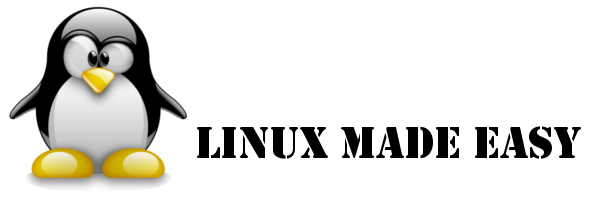
 Looking for Bricscad™ on Linux?
Looking for Bricscad™ on Linux? 











